In order to be able to record the competitors in the computer system after registration, it is also necessary to hand in the CoachCard. The CoachCards must be entered in the entry system within the time frame available (which is independent of the entry time frame). The procedure for entering the CoachCards is as follows:
- Navigate nomination system Home page
In case you don’t have a valid account on the site, you must register.
In case you forgot your login details or password, click for more information. - 2. Start recording CoachCard

To do this, click on the Registration button under the race you want to register in the race calendar on the home page.
Attention!
The login buttons will only become available after you have logged in, if you are within the time frame given! - Choose event and team
Select the event and registered team for which you want to record/modify the coachcard.
If the event requires the submission of a CoachCard, a button will appear in front of the team with a pen icon and the number of elements already recorded and the number of elements required (e.g. 1/7).
If you have not yet started fixing, the button will turn yellow, if you are in the process of fixing (but not enough items are fixed) it will turn blue, and then green when all the items are fixed.
To continue, press the button before the event you want to record!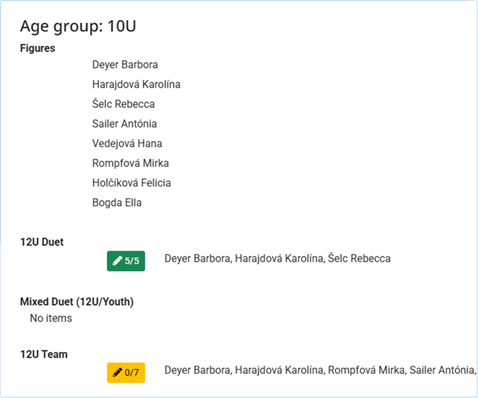
For this, on the competition registration page find the event listed under the age group you need, then click on the event’s name - View, record CoachCard
The screen that appears will show you for which race, which event and which team the CoachCard is being entered. At the bottom of the screen, the rules for the CoachCard to be recorded for the event are displayed.
Each race element can be locked by pressing the corresponding buttons. During the recording process, different options are displayed for each group of elements.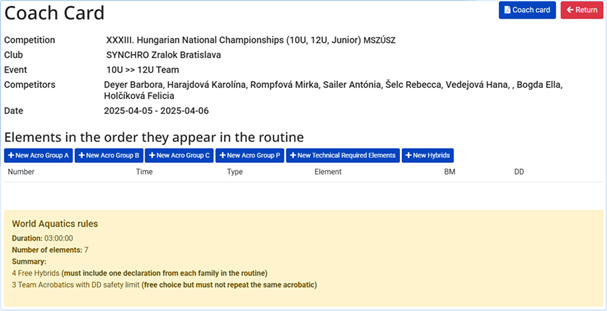
To register, select from the list the name of the person you want to enter for each event.
In case the person’s name is not in the list, please check the competitors’ details as indicated in point 2.
If you have more than one competitor/competing group in the same event, you can add more entries by pressing the + button at the end of the list.
When you are finished registering your competitors, press the SAVE button. - Saving data,
This step is presented separately depending on the type:
• Acro Group A, Acro Group B, Acro Group C, Acro Group P batteries
• Fixing Technical Required Elements
• Fixing hybrid elements
After recording, the system returns to the CoachCard page. - 6. View recorded CoachCard items
After recording, the system will return to the CoachCard page, where all the items you have recorded so far will be visible.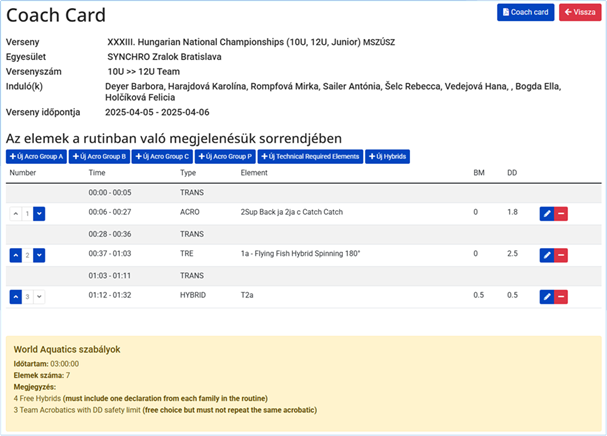
The items can then be moved backwards and forwards using the buttons next to the line number, and the end-of-line buttons can be used to modify the fixation or delete the item.
Attention!
The transition phase is always recorded with the element concerned and can be modified here.
Acro Group A, Acro Group B, Acro Group C, Acro Group P batteries
If you have selected to fix or modify an Acro item, the following screen will appear (fields may change due to the groups involved):
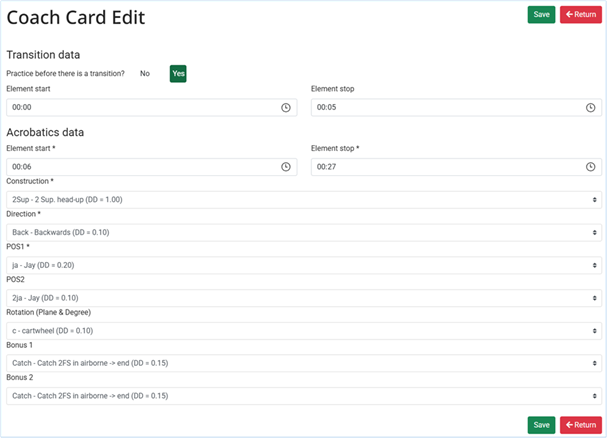
At the top of the screen, you can record whether there is a transition phase before the element and if so, how long it is.
We can then enter the details of the item.
After recording, press the Save button to save the data
Attention!
Items marked with * are mandatory, the rest are optional. The optional fields allow you to change the complexity of the already included element.
Technical Required Elements
If you have selected to record or modify Technical Required Elements, the following screen will appear:
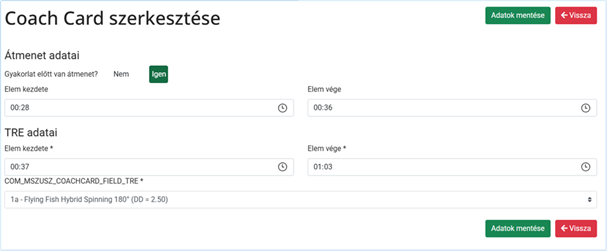
At the top of the screen, you can record whether there is a transition phase before the element and if so, how long it is.
We can then enter the details of the item.
After recording, press the Save button to save the data
Hybrid elements
If you have selected to fix or modify a Hybrid item, the following screen will appear:
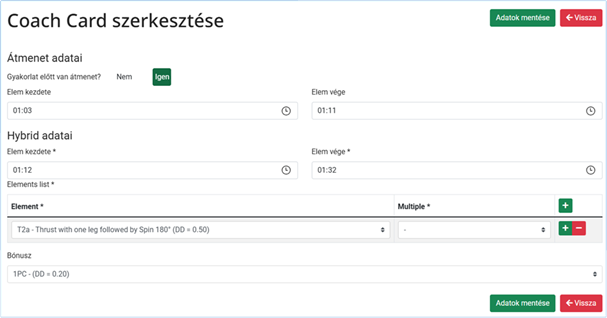
At the top of the screen, you can record whether there is a transition phase before the element and if so, how long it is.
We can then enter the details of the item. You can use the +/- signs at the end of the line that represents the item to add a new line (to record an additional item) or delete the line concerned.
After recording, press the Save button to save the data
Attention!
Items marked with * are mandatory, the rest are optional. The optional fields allow you to change the complexity of the already included element.
Printing Coach Cards
If you are on the association registration page or the CoachCard capture page, you have the option to download all or the currently edited CoachCard as a PDF.
The procedure is as follows:
- Navigate to the Entry listing page
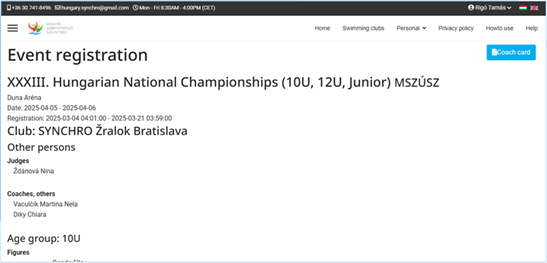
- Get your own Coach Cards
By clicking on the Coach card button in the top right corner of the list, you can retrieve the CoachCards for your association from the system. This function will display the cards for all the events and teams already entered in the competition.
Important!
Cards will be displayed in the download even if they are not yet or not fully picked up. The appearance of the cards does not necessarily mean that the Coach Card is valid, the system supports the monitoring of this, but it is your responsibility! - Save your downloaded Coach Cards
After pressing the button, the system will generate the required PDF file and it will be downloaded to your computer.
It is up to you to manage the downloaded file!
Once the data in the system has been recorded, the system will send notifications as follows:
* Entries recorded the previous day will be notified by email at dawn the following day. If you wish to be notified immediately, you can do so from the interface.
* After the registration is closed, the system will send the last valid entry details to all applicants


